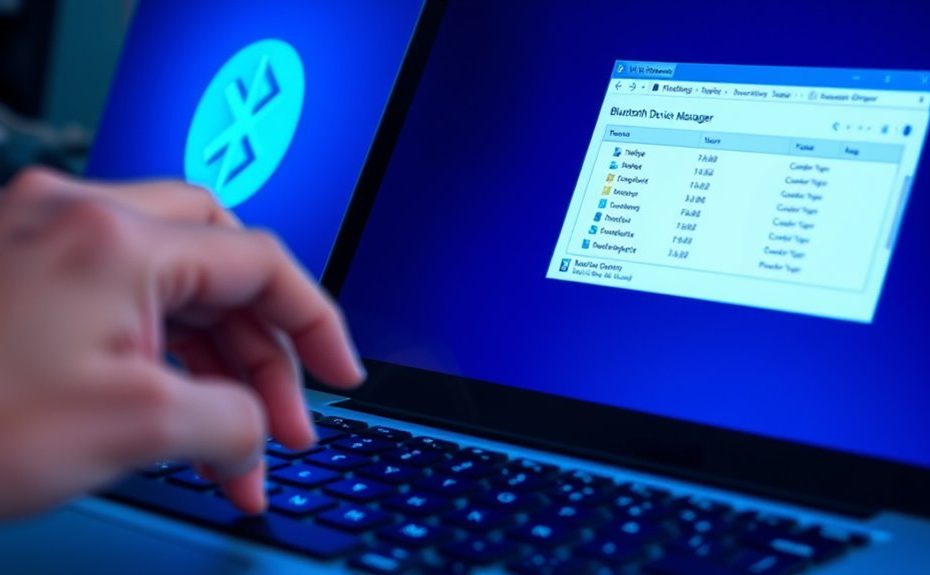If your Bluetooth keeps disconnecting on Windows after waking, start by updating your Bluetooth drivers through Device Manager and make certain Windows is fully up to date. Adjust power management settings to prevent your device from turning off Bluetooth to save power. Restart the Bluetooth Support Service, and reset your Bluetooth adapter by disabling and re-enabling it. For more tips, you’ll find simple fixes that can restore stable Bluetooth connections once you identify the cause.
Key Takeaways
Update Windows and Bluetooth drivers regularly to fix bugs causing disconnections after wake.
Restart the Bluetooth Support Service and ensure it starts automatically to maintain stability.
Disable “Allow the computer to turn off this device” in Bluetooth device power management settings.
Remove and re-pair Bluetooth devices to refresh connections and resolve post-wake disconnections.
Use an external Bluetooth adapter for better hardware reliability and reduced interference issues.
Check and Update Your Bluetooth Driver
If your Bluetooth keeps disconnecting, the first step is to check whether your Bluetooth driver is up to date. Outdated drivers can cause connection issues, especially after waking your computer from sleep. To do this, open Device Manager by right-clicking the Start menu and selecting it. Locate the Bluetooth category and expand it. Find your Bluetooth device, right-click on it, and choose “Update driver.” Select “Search automatically for updated driver software.” If a new driver is available, Windows will download and install it. Restart your computer afterward to apply the changes. Keeping your drivers current ensures compatibility and fixes bugs that might cause disconnections. Regularly updating drivers is a simple but effective way to improve your Bluetooth stability.
Adjust Power Management Settings for Bluetooth Devices
You can improve your Bluetooth connection stability by adjusting your power management settings. Disable any power-saving options that turn off Bluetooth to save energy, and make sure your drivers are up to date. These steps can help prevent disconnects and keep your devices connected reliably. Additionally, verifying the trustworthiness of your device’s manufacturer can ensure you are using authentic and certified hardware, which may further enhance connection stability.
Disable Power Saving Mode
Disabling the power saving mode for your Bluetooth devices can help prevent disconnections caused by Windows reducing power to Bluetooth adapters. To do this, open Device Manager and locate your Bluetooth device under the “Bluetooth” section. Right-click on your Bluetooth adapter and select “Properties.” Navigate to the “Power Management” tab. Uncheck the box that says “Allow the computer to turn off this device to save power.” This prevents Windows from turning off your Bluetooth device to conserve energy, which can cause disconnections after waking your PC. Click “OK” to save your changes. Repeat for any other Bluetooth devices listed. Disabling power saving mode ensures your Bluetooth connection remains active, especially during sleep or wake cycles, reducing unexpected disconnects. Additionally, understanding how automation technology impacts device management can help you optimize your system’s performance.
Update Bluetooth Drivers
Updating your Bluetooth drivers can resolve connectivity issues caused by outdated or incompatible software. To do this, open Device Manager by right-clicking the Start menu and selecting it. Locate your Bluetooth device under the “Bluetooth” section. Right-click on your device and choose “Update driver.” Select “Search automatically for updated driver software,” and Windows will search for the latest drivers. If updates are available, follow the prompts to install them. If Windows doesn’t find a newer driver, visit your device manufacturer’s website to download the latest version manually. Keeping your Bluetooth drivers up to date ensures better compatibility and stability, especially after waking your PC from sleep. Updated drivers often fix bugs that cause disconnections, helping you maintain a reliable connection.
Reset Bluetooth Support Service
Resetting the Bluetooth Support Service can often resolve connectivity issues by restarting the core component responsible for managing Bluetooth functions. To do this, press Windows key + R to open the Run dialog box. Type “services.msc” and hit Enter. Locate “Bluetooth Support Service” in the list, right-click it, and select “Restart.” If the service isn’t running, choose “Start.” This process refreshes Bluetooth management, clearing any temporary glitches that may cause disconnections after waking your device. After restarting the service, check if your Bluetooth devices stay connected longer. You can also set the service to restart automatically by double-clicking it, selecting “Startup type” as “Automatic,” and applying the changes. This guarantees the service starts with Windows, reducing future issues. Additionally, color accuracy plays a role in overall device performance, which can influence Bluetooth device compatibility and stability.
Disable and Re-enable Bluetooth Adapter
Sometimes, simply turning off your Bluetooth adapter and then turning it back on can resolve disconnection issues. To do this, go to Device Manager, locate your Bluetooth device, right-click, and select “Disable.” Wait a few seconds, then right-click again and choose “Enable.” This resets the adapter without a full restart. Additionally, refreshing your device’s vibrational energy can sometimes enhance connectivity stability. Disabling and re-enabling the adapter refreshes its connection, often fixing intermittent disconnections after wake. This quick fix can improve stability without needing advanced steps, restoring your Bluetooth functionality with minimal effort.
Update Windows to the Latest Version
You should check for Windows updates to guarantee your system is current. Enable automatic updates so your device stays up-to-date without manual effort. After updating, verify that the process completed successfully to avoid any lingering issues. Regularly reviewing security vulnerabilities can help prevent potential threats that may cause connectivity problems.
Check for Updates
Keeping your Windows operating system up to date is essential for resolving connectivity issues, including Bluetooth disconnects. To check for updates, open the Settings app by pressing Win + I. Click on “Update & Security,” then select “Windows Update” from the sidebar. Click the “Check for updates” button, and Windows will scan for available updates. If updates are found, download and install them promptly. Restart your computer if prompted. Regularly updating Windows ensures you have the latest bug fixes, security patches, and driver improvements that can stabilize Bluetooth connections. Staying current minimizes compatibility issues and helps resolve known bugs that may cause disconnections after waking your device. Make checking for updates a routine part of your troubleshooting process to keep your system running smoothly. Additionally, staying informed about system security assessments can help you understand how updates contribute to overall device protection.
Enable Automatic Updates
Enabling automatic updates guarantees your Windows system stays current without manual effort, which is essential for maintaining a stable Bluetooth connection. When your system updates automatically, it benefits from the latest bug fixes and driver improvements that can resolve connectivity issues. To turn this on, go to Settings > Update & Security > Windows Update, and select “Advanced options.” Toggle on “Automatic updates” if it’s off. Regular updates help prevent Bluetooth disconnections caused by outdated software. Here’s a quick overview:
Update Status
Effect on Bluetooth Connection
Up-to-date
Ensures compatibility and stability
Outdated
Increases risk of disconnection
Automatic
Keeps your system secure and current
Manual
Requires your intervention
Keeping your system current minimizes Bluetooth disruptions.
Verify Update Success
To guarantee your Bluetooth connection remains stable, verifying that your Windows system is updated to the latest version is essential. First, open Settings and go to Update & Security. Click on Windows Update and then select Check for updates. If updates are available, download and install them promptly. After installation, restart your computer to ensure changes take effect. You can verify the update was successful by returning to Windows Update and confirming it says your system is up to date. Additionally, check your system version by typing “winver” into the Start menu and pressing Enter. If your Windows version matches the latest release from Microsoft, your system is current. Keeping your software updated helps resolve bugs that might cause Bluetooth disconnections after waking your device. Ensuring your system is up to date can significantly improve overall stability and compatibility.
Remove and Reconnect Bluetooth Devices
If your Bluetooth device keeps disconnecting, removing and then reconnecting it can often resolve the issue. First, go to Settings > Devices > Bluetooth & other devices. Find your device in the list, click on it, and select “Remove device.” Confirm the removal if prompted. Once removed, turn off Bluetooth, wait a few seconds, then turn it back on. Next, click “Add Bluetooth or other device” and select your device from the list. Follow the prompts to re-pair it. Reconnecting fresh can fix temporary glitches or outdated settings that cause disconnections. Make sure your device is in pairing mode and within range. This process resets the connection, often resolving issues after waking your PC from sleep. Additionally, understanding performance metrics such as connection stability can help identify underlying issues affecting Bluetooth reliability.
Run Hardware Troubleshooter
Running the Windows Hardware Troubleshooter can help identify and fix underlying issues causing Bluetooth disconnections. To start, open the Settings app and navigate to Update & Security > Troubleshoot. Click on Additional troubleshooters, then select Bluetooth and click Run the troubleshooter. The tool scans your hardware and detects common problems, such as driver conflicts or hardware faults. Follow the on-screen instructions to apply suggested fixes. This process can resolve issues that prevent your Bluetooth device from maintaining a stable connection after waking your PC. Running the troubleshooter is quick and automated, often fixing problems without further intervention. If it identifies issues, apply the recommended solutions and test your Bluetooth connection again. This step can save you time before exploring more advanced troubleshooting methods. Additionally, understanding the role of attention in your creative practice can help improve focus and problem-solving skills during troubleshooting processes.
Modify Registry Settings to Improve Connectivity
Modifying registry settings can often enhance Bluetooth stability and reduce disconnection issues on Windows. By tweaking specific entries, you can improve how your system manages Bluetooth power and connectivity. Before making changes, back up your registry to prevent potential issues. Start by opening the Registry Editor and browsing to the relevant keys. Adjust values such as power management settings or Bluetooth timeout timers to optimize performance. These modifications can help keep your Bluetooth devices connected after waking your PC. Be cautious, as incorrect changes can cause system instability. To get the most out of this approach, consider these key points:
Disable Bluetooth power management to prevent it from turning off devices
Increase Bluetooth timeout duration for better stability
Enable device wake support for consistent reconnection
Use verified hardware and drivers to ensure compatibility and reliability
Consider Using a Bluetooth Adapter or External Dongle
Sometimes, built-in Bluetooth adapters can struggle with maintaining stable connections, especially on older or lower-quality hardware. If you’re experiencing frequent disconnects after waking your PC, upgrading to an external Bluetooth dongle might help. External adapters often have better antennas and more reliable chipsets, improving overall stability. They also tend to support newer Bluetooth standards, which can enhance compatibility with your devices. Plugging in an external dongle is straightforward—just insert it into a USB port, install any necessary drivers, and set it up through Windows. This simple upgrade can reduce interference and signal issues caused by internal hardware limitations. If your current Bluetooth connection remains unreliable, switching to an external adapter could be a quick, effective solution.
Frequently Asked Questions
Why Does My Bluetooth Disconnect Immediately After Waking My Windows PC?
Your Bluetooth disconnects immediately after waking your Windows PC because of power management settings or driver issues. You might have the device set to turn off to save power, causing disconnections. To fix this, go to Device Manager, find your Bluetooth adapter, and disable power saving options. Updating your Bluetooth drivers and resetting your network settings can also help guarantee your connection stays stable after waking your PC.
Can Software Conflicts Cause Bluetooth Disconnections on Windows?
Yes, software conflicts can cause Bluetooth disconnections on Windows. When multiple programs or outdated drivers interfere, they disrupt Bluetooth functionality, especially after waking your PC. You might notice disconnects if background apps or recent updates clash with Bluetooth drivers. To fix this, update your Bluetooth drivers, disable unnecessary programs, and verify Windows is fully up to date. Troubleshooting these conflicts can help restore a stable connection.
How Do I Prevent Bluetooth From Disconnecting During Sleep Mode?
To prevent Bluetooth from disconnecting during sleep mode, you should adjust your device settings. First, go to Device Manager and find your Bluetooth adapter. Right-click and select Properties, then navigate to the Power Management tab. Uncheck the box that allows the computer to turn off the device to save power. Additionally, make sure your Bluetooth drivers are up to date and disable any power-saving features that might interfere with connectivity.
Are There Specific Windows Updates That Improve Bluetooth Stability?
Imagine your Windows updates have superpowers that could fix your Bluetooth woes instantly! While no update guarantees perfect stability, some Windows updates improve Bluetooth drivers and energy management, reducing disconnects. You should regularly check for and install the latest updates through Windows Update. Keeping your system current guarantees you’re harnessing the latest fixes and enhancements, giving your Bluetooth connection a fighting chance to stay connected after waking up.
What Hardware Issues Might Cause Persistent Bluetooth Disconnections?
Hardware issues can cause persistent Bluetooth disconnections. You should check if your Bluetooth adapter is properly seated or if there’s any visible damage. Faulty or outdated drivers can also lead to problems, so update or reinstall them. Additionally, interference from other electronic devices or low battery levels in your Bluetooth peripherals might disrupt connections. Testing your Bluetooth hardware on another device can help determine if the issue is hardware-related.
Conclusion
Think of your Bluetooth connection like a delicate bridge that sometimes shakes after a storm. By following these steps, you reinforce that bridge, making it sturdier and more reliable. With a little care and attention, you’ll stop the disconnections and enjoy seamless connectivity again. Soon, your devices will reconnect smoothly, like friends meeting effortlessly after a brief pause. Keep troubleshooting, and your wireless world will stay strong and steady, no matter what challenges come your way.