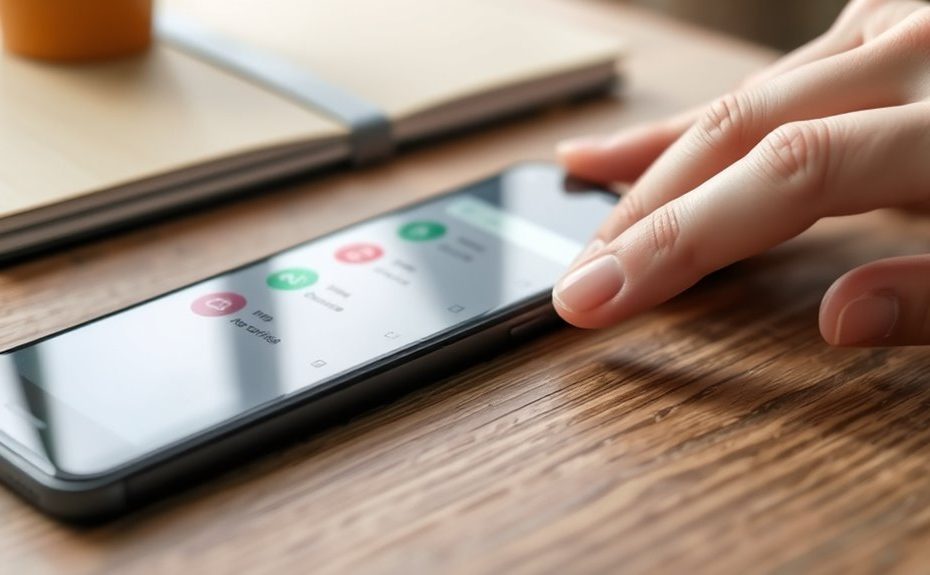To reduce mobile data usage without losing features, connect to trusted Wi-Fi networks whenever possible, and turn off mobile data for apps that don’t need it. Manage background activity by disabling auto-refresh for apps, and set data warnings or limits to stay in control. Turn off auto-play videos and updates on mobile data, and switch to Wi-Fi for media-heavy activities. Keep exploring these options to maximize savings while keeping your essential features intact.
Key Takeaways
Enable Wi-Fi whenever available and connect to trusted networks to minimize mobile data use.
Disable background data for apps that don’t need constant updates.
Adjust app settings to restrict auto-play videos and media in the background.
Set data warning and cap alerts early to prevent overages.
Switch to less data-intensive network modes like LTE instead of 5G when possible.
Next, fine-tune your Network Settings. Your device’s network settings play an indispensable role in managing data usage. Enable Wi-Fi whenever you’re at home, work, or places with free Wi-Fi access. When connected to Wi-Fi, your device won’t use mobile data, saving you money. If your device supports it, turn on features like Wi-Fi Assist or Smart Network Switch. These automatically switch your device to Wi-Fi when available, but be cautious—sometimes, these features can switch to mobile data unexpectedly, increasing your usage. Disable background data for apps that don’t need to refresh constantly, which can prevent them from consuming data without your knowledge. You can also limit data access by setting a data warning or cap on your device, alerting you before reaching your limit. Additionally, adjusting your network mode to a less data-intensive setting—like LTE instead of 5G—can sometimes help, especially if your carrier charges more for higher-speed networks. Understanding how your device manages background data can further optimize your data consumption habits. Incorporating these strategies requires a bit of initial setup, but once you’re familiar with your device’s options, reducing data consumption becomes second nature. Remember, small changes—like disabling auto-play, switching to Wi-Fi when possible, and tweaking your network preferences—add up over time. You’ll be able to enjoy your favorite apps and services without constantly worrying about exceeding your data plan. These adjustments give you more control over your usage, helping you stay within your limits without losing the features that make your mobile experience enjoyable.
Frequently Asked Questions
How Can I Track My Current Data Consumption Accurately?
You can track your current data consumption accurately using built-in data tracking tools on your device or your carrier’s app. Don’t buy into data usage myths that suggest these tools are unreliable; they’re quite precise. Regularly check these tools to monitor your usage and avoid surprises. This way, you stay aware of your data habits, helping you reduce consumption without losing essential features or facing unexpected charges.
What Apps Consume the Most Mobile Data?
Did you know that video streaming apps like Netflix and YouTube can use up to 60% of your mobile data? These apps consume the most data, so managing them is vital. You can reduce their data usage by enabling data compression features or adjusting quality settings. Regular app management, such as closing background apps and limiting auto-play, helps keep data consumption in check without sacrificing your favorite features.
Does Enabling Airplane Mode Help Reduce Data Usage?
Enabling airplane mode definitely helps reduce data usage by disconnecting your device from cellular networks, preventing any data from being sent or received. This illustrates the true benefits of airplane mode, as it’s the fastest way to save data. However, some data saving myths suggest it limits all functionality; in reality, you can still use offline features like viewing downloaded content. Use airplane mode strategically to conserve data when needed.
Can I Set Data Limits for Specific Apps?
In the days of dial-up modems, setting data limits was nearly impossible, but now you can easily manage app-specific controls. You can do this through your device’s data management settings, where you’ll find options to restrict or monitor each app’s data usage. Just navigate to your settings, select data or network, then find app-specific controls. This way, you keep essential features while preventing apps from consuming too much data.
How Does Background Data Usage Affect Overall Data Consumption?
Background app activity markedly impacts your overall data consumption by continuously running and syncing data even when you’re not actively using the app. This alters your data usage patterns, often leading to higher-than-necessary data consumption. To manage this, you can restrict background data for certain apps, which helps control your data usage without sacrificing essential features. Monitoring and adjusting background app activity keeps your data plan efficient and avoids unexpected overages.
Conclusion
By following these tips, you’ll cut down your mobile data usage like trimming a tree—carefully and efficiently. Remember, you don’t have to sacrifice all your favorite features; just tweak your settings and habits. With a little effort, you’ll enjoy seamless browsing without running out of data mid-way. Stay mindful of your usage, and your phone will thank you with better performance and fewer unexpected charges. Keep these tricks in mind, and data worries will become a thing of the past.