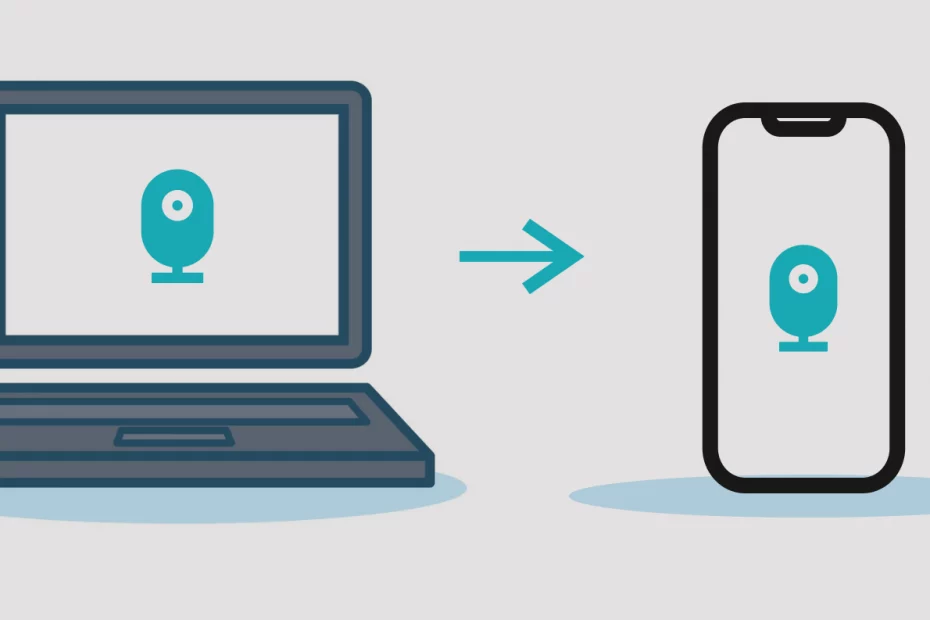Looking for proven method to access laptop camera from android phone? If yes, you landed on the right webpage. Here in this article, I have written a simple guide to take control of laptop Webcam with your android smartphone. No hardware tools are required to create a connection between Laptop & Mobile
How to Access Laptop Camera from Android
 Technology advancement has brought up more software applications to create a secure connection over Phone & PC, I have checked multiple tools for accessing laptop camera on android & only a few methods worked fine for me. Just go through the below guide to access Laptop webcam on a smartphone without any issue
Technology advancement has brought up more software applications to create a secure connection over Phone & PC, I have checked multiple tools for accessing laptop camera on android & only a few methods worked fine for me. Just go through the below guide to access Laptop webcam on a smartphone without any issue1) Skype( Auto-Answer):
As you know, Skype is the most secured Voice & video Calling app available for PC & Mobile version. using skype you can access webcam with a small trick
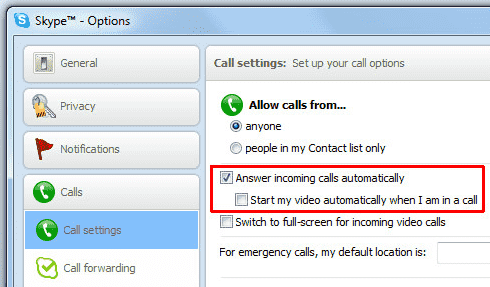
-> Download & Install Skype application on PC & Mobile
-> Log in to two different accounts, one in PC & other in Mobile
-> Now enable Auto-Answer via Settings-> Voice & Video calls -> Answer call Automatically
-> Perfect !, you can video call to Skype account via Android phone & access Laptop Webcam
2) VNC Server & Client:
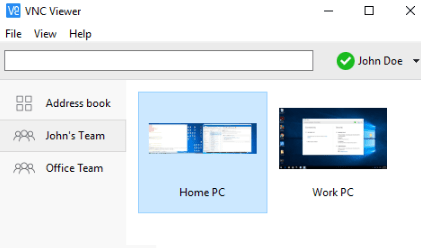 VNC Server software is a quick-connect tool to access a PC via other PC or even smartphone. Hence, You can create secure connectivity line for PC & Mobile this way:
VNC Server software is a quick-connect tool to access a PC via other PC or even smartphone. Hence, You can create secure connectivity line for PC & Mobile this way:-> Install RealVNC software or any other VNC software on your Computer & give access to all Camera
-> Similar way, install VNC Viewer on any remote device in our case, use Smartphone
-> Launch both the VNC Server software on PC & VNC Client app on Mobile
-> Chose the Camera feature on your VNC Client app & live stream will be activated from Laptop Webcam
3) Remote Desktop Connection(Default Windows App)
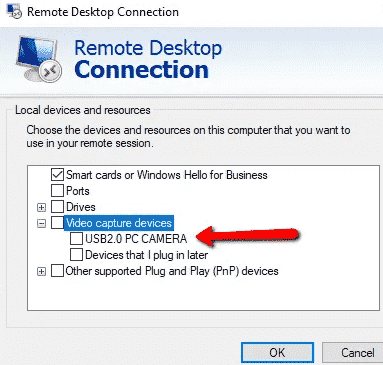 Remote Desktop Connection is a default windows application available in the PC. With this application, you can even allow USB Webcam connected PC & watch it live on the smartphone.
Remote Desktop Connection is a default windows application available in the PC. With this application, you can even allow USB Webcam connected PC & watch it live on the smartphone.
Just Configure the app this way, Remote Desktop Connection -> Local devices & Resources-> Video Capture devices -> USB 2.0
4) Remote Desktop Applications
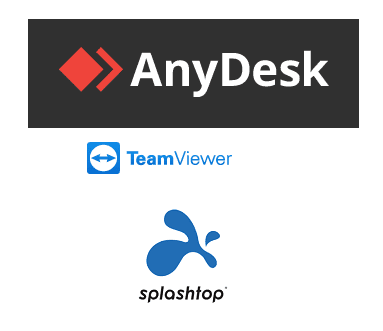 Remote Desktop applications can give access to the Screen remotely and even it has the controls turn On Camera. therefore you get to access the desktop via smartphone too,
Remote Desktop applications can give access to the Screen remotely and even it has the controls turn On Camera. therefore you get to access the desktop via smartphone too,we have three most-trusted remote desktop applications available on the internet like AnyDesk, Teamviewer, Splash top. All the apps work great
Remote Access Apps – AnyDesk, Teamviewer, Splashtop:
All Three apps works similar with little changes, you can configure now:
-> Install any of the apps (AnyDesk, Teamviewer) on PC & Mobile
-> Launch the app & enable the connectivity via ID & Password
-> Know Turn on webcam on your pc & start streaming!