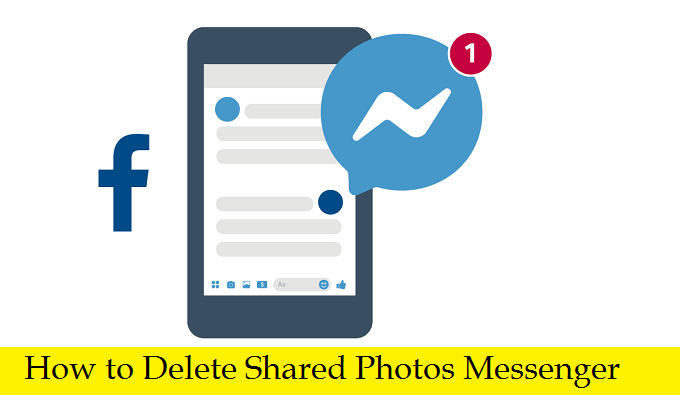Deleting a Shared photo on Facebook messenger is tough and previously most of the messaging apps didn’t have the ‘undo’ button to remove the picture or conversation before the recipient could see it. Slowly need for the features have risen in short & tech advancement has brought the ‘undo’ & ‘Delete’ feature to several online messaging like Whatsapp, Messenger, Telegram, Viber, WeChat.
This way unintentional conversations can be deleted & be safe with the privacy of all conversations & Media sharing with any person.
How to Delete Shared Photos Messenger:
To help you with the deletion of shared photos on Facebook Messenger, I have created this guide with detailed steps to quickly remove the shared pictures.
With four different perspectives of deletion on App & Website, we can stay safe with different methods:
1) How to Delete a Shared photo on FB Messenger Mobile App:
Open the Facebook Messenger App on your Android or iPhone & follow this:
-> Find all conversations on your messenger application
-> Tap on your specific conversation to delete the photos
-> Scroll till you reach the picture or photo you want to delete
-> Tap on the picture & hold it to view the prompted menu options
-> Click on ‘Delete’ to complete delete the shared picture on the messenger app
2) How to Remove Shared Photo on Facebook Desktop:
First logon to https://www.facebook.com/messages/ & go through the below steps:
-> Log in with User name & Password Credentials & land on messenger dashboard
-> Select conversation, scroll down through the Messages
-> Click on Three dots menu, select ‘delete’ from options & confirm with Yes
if the above mentioned failed to delete completely, erase the photo from the shared files on recipient profile:
-> Go to the Facebook messenger dashboard, pick the target conversation
-> Open the target conversation & tap on the profile pic to get full conversations like Links, Documents & Pictures
-> Here in this section, go to shared pictures section & pick the target picture to be erased
-> Click on Three dots( for pc) or Tap & Hold picture to show-up the menu options
-> Chose ‘Delete’ from the options, then click on ‘Yes’ to confirm the deletion
This Steps will mostly delete the target picture, but you are unsure of the data privacy settings. You can delete the complete conversation to leave no traces of text or photos
Deleting a Facebook Messenger conversation is quick & easy but, before you do it, check the important messages which will no longer available. Once you are okay to erase all data. Follow this
3) How to Delete a conversation on Facebook App:
Go the FB Messenger dashboard & select the specific conversation you want to delete:
-> Tap & Hold for a sec to view the menu options, then chose the delete option
-> Confirm with ‘Yes’ if prompted
Then the complete conversation with a specific profile will be deleted & to make sure check the shared files section on their Profile. Even clear temp & cache files in the installed folder in phone storage using a file manager
4) How to Remove conversation on Facebook Website:
To delete the shared pics on Facebook, log on to facebook.com
-> Navigate to Facebook messenger section, scroll down to the specific conversation
-> Check the three-dot menu & Tap on the ‘delete’ option
-> Confirm the conversation deletion & no traces will be left on your Facebook messenger
Hope these four methods resolve your shared photos of FB messenger within no time