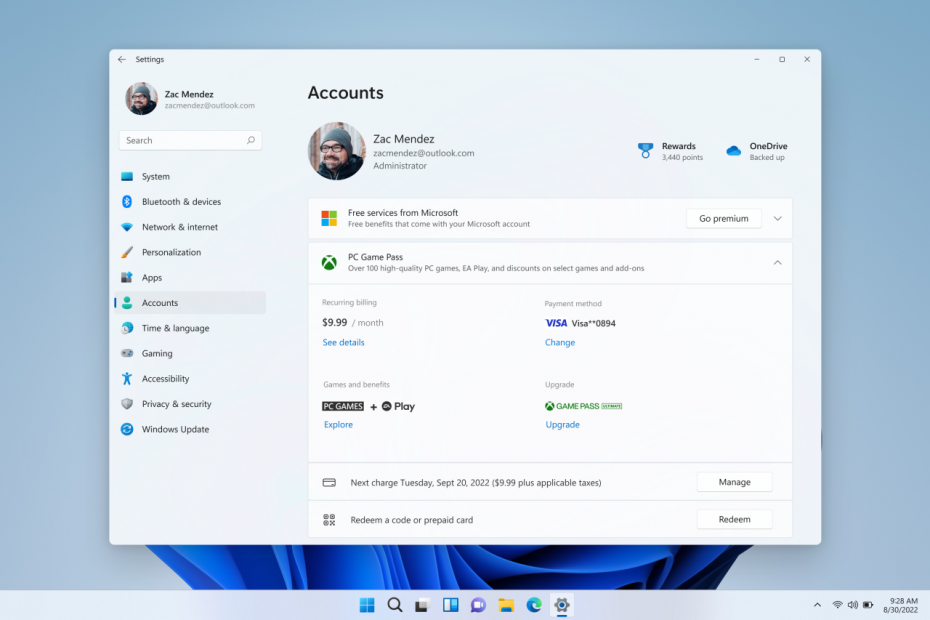Good evening friends! Microsoft has released a new preview build of Windows 11 25193 for Windows Insider program members using the Dev channel.
Complete build number: 10.0.25193.1000.rs_prerelease.220829-1428.
Innovations
Manage your Xbox subscription through Settings
Microsoft is bringing a new way to manage your Xbox subscription through the Settings app in Windows 11. If you’re an Xbox Game Pass Ultimate, PC Game Pass, Xbox Game Pass for Console, or Xbox Live Gold subscriber, you’ll be able to view your subscription status under “Settings” -> “Accounts”.
As with a Microsoft 365 subscription, the page will display information about how often you charge, how you pay, and the games and benefits your subscription offers.
In addition, the page will allow you to manage your subscription, renew the expiration date, use gift cards, and so on.
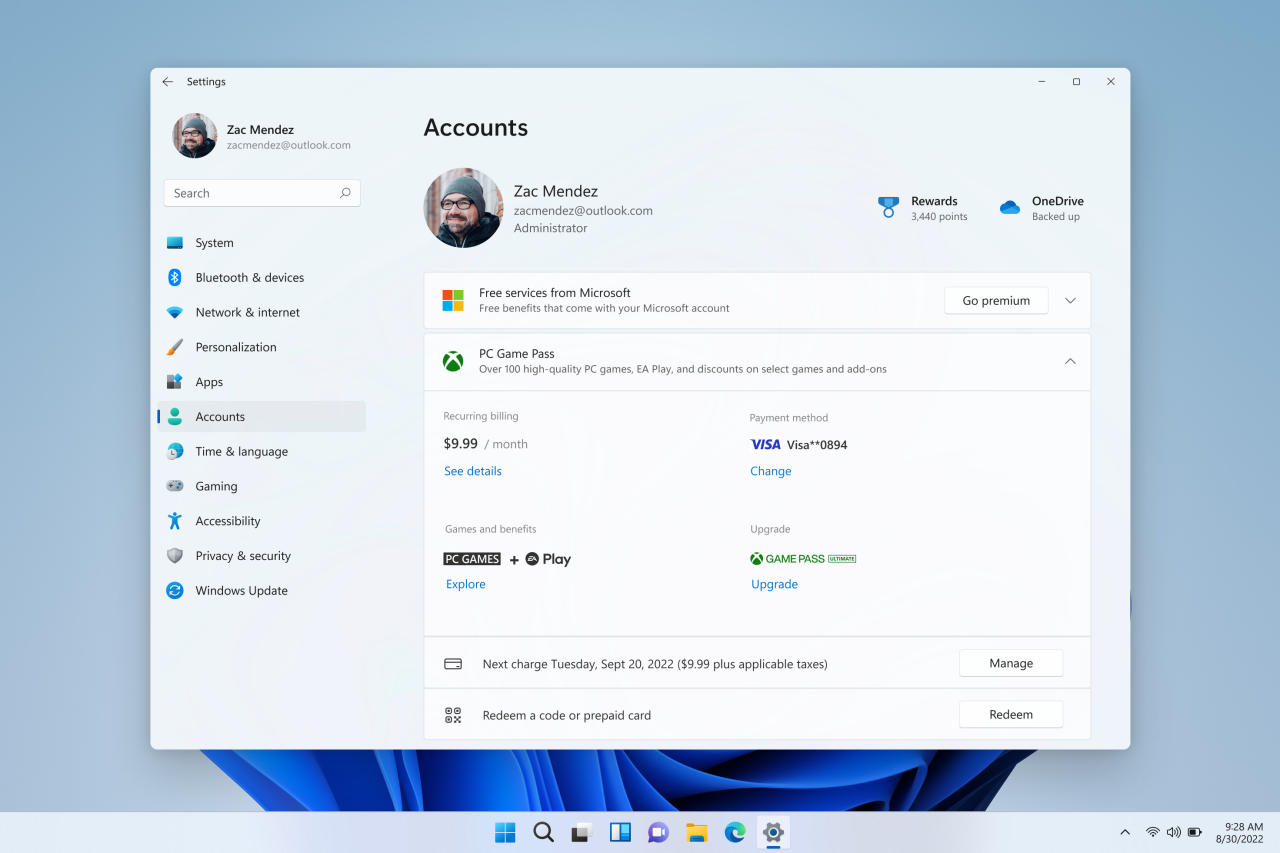
If you don’t have an Xbox subscription, you can learn more about the games and benefits that an Xbox subscription provides by clicking on the “Learn More” link.
Note. This change is currently not available to all Insiders in the Dev channel. The fact is that Microsoft wants to collect feedback from a small group of users before the change becomes available to all Insiders.
Support for new Braille displays
Microsoft announced support for new Braille displays and new Braille input and output languages in Narrator. In particular, displays such as APH Chameleon, APH Mantis Q40, NLS eReader and many others are supported. Detailed information about this can be found in the documentation on the Microsoft website.
The necessary conditions:
You must remove the current braille support for Narrator if it is already installed by doing the following:
- Open Options.
- Go to Applications -> Optional Components -> Installed Components.
- Find “Accessibility” -> “Braille Support”.
- Expand “Accessibility” -> “Braille Support” and remove the feature.
Install the new version of Braille support:
- Go to Settings -> Accessibility -> Narrator -> Braille.
- Click on the “Details” button.
- Download Braille from this window by clicking on the Download and Install button.
- Once installed, go back to Settings -> Accessibility -> Narrator -> Braille.
- To ensure that your braille display continues to function properly when you switch between Narrator and third-party screen readers, use the Braille Display Driver option to select the braille display driver used by your third-party screen reader. If you are using JAWS for Windows, please read the warning below. The setting only needs to be done once. For detailed information, you can contact documentation.
Note: If you have Freedom Scientific’s JAWS for Windows screen reader installed and are using a version released April 2022 or later and a Focus braille display, you do not need to select a braille display driver as noted above.
Changes and improvements
- General:
- Based on feedback, Microsoft has disabled the ability to send a local file to OneDrive using the Share dialog in Windows. Recall that this feature was first introduced in build 25163. The company hopes to return this feature after certain improvements. As mentioned earlier, the Dev and Beta channels are testing features that may not make it to release.
Fixes
- General:
- We fixed an issue where enabling the .NET Framework from the Turn Windows features on or off dialog box did not work in a previous build.
- Task bar:
- A fix has been made so that the taskbar overflow feature will use the same accent color as the rest of the taskbar.
- Fixed several issues with taskbar overflow that caused explorer.exe to crash intermittently.
- We fixed an issue related to displaying data from widgets on the taskbar, due to which, in the previous flight, the icons on the taskbar were sometimes shifted to the side.
- We fixed an issue for Insiders with two or more monitors with different DPIs that could cause the task overflow feature to appear early or overlap the date and time on secondary monitors.
- We fixed an issue where the taskbar overflow menu could appear away from the taskbar itself if the menu was opened after a system zoom.
- Start menu:
- We fixed an issue where the tooltip for the Sleep option in the Power menu was showing unexpected characters instead of an apostrophe.
- We fixed an issue that could result in a crash when opening the Start menu if Search Highlights is enabled.
- Conductor:
- If the taskbar is set to auto-hide and the File Explorer window is maximized to full screen, hovering the mouse cursor to the bottom of the screen should now bring up the taskbar. Previously, this feature did not work.
- We fixed an issue with dragging a folder to pin to the Quick Access Toolbar where the line indicating where the folder was inserted was not sufficiently contrasted in the dark theme.
- We fixed an issue where the background color of the “Search” field in File Explorer could be the opposite of what is set by the current skin (for example, dark in a light skin).
- We fixed an issue where when launching File Explorer from certain locations, it opens, closes, and reopens without completing rendering (for example, when opening a downloaded file location from Microsoft Edge).
- We fixed an issue that prevented unpinning some files from the Favorites section of the homepage.
- Another fix has been made to address a UI issue when switching between dark and light themes while the File Explorer window is open.
- Fixed a GDI object leak when resizing the navbar in File Explorer, which could cause content to display incorrectly in File Explorer over time for users who frequently resize the navbar.
- Some improvements have been made to improve the loading performance of the Home page when using a cloud storage such as OneDrive to back up files in File Explorer.
- Options:
- We fixed an issue that caused the Storage and Disk Cleanup pages to crash.
- We fixed an issue resulting in the links to opening pages from the Accounts section not working for some users. The Settings app opened, but did not navigate to the correct page. For example, because of this, the “Login Options” link in the “Power” menu in the “Start” menu did not work.
- We fixed an issue that caused the icons in the Privacy & Security -> Voice Options section to display incorrectly.
- Fixed a crash in the Settings app when deleting apps from Apps -> Installed apps.
- Other:
- We fixed an issue that could sometimes cause ShellExperienceHost.exe to crash if you stop casting to another screen or switch to screen mirroring.
- Added a warning to the function findstr when Unicode input is encountered, to make it clearer why results are not being returned for certain files.
- We fixed an issue in previous builds that caused lines to not be respected when printing tables from certain applications.
- We fixed an issue from previous builds that could cause some apps to freeze.
Note. Some of the fixes listed above may be included in the cumulative updates for the October 5 release version of Windows 11.
Known Issues
- General:
- Some games that use Easy Anti-Cheat may crash or cause GSOD to appear on your device.
- We are investigating reports of some Insiders having audio playback stop working after upgrading to a previous build.
- We are investigating reports that recent Insider builds have seen an increase in crashes in some applications.
- [New] We are investigating reports of Insiders experiencing GSOD when moving the mouse in some games.
- [New] We are investigating reports that some Insiders are prompted to install OneDrive every time they reboot their device.
- Conductor:
- [New] We are investigating reports that a small number of Insiders have stopped opening File Explorer after installing a previous build if the “Launch folder windows in a separate process” option is enabled.
- [New] Engineers are working on a fix for an issue where Command Bar items such as Copy, Paste, and Empty Trash may not appear when they should.
- Widgets:
- The number in the notification indicator on the taskbar may be displayed with an offset.
- In some cases, the notification information banner may not appear in the widget panel.
- [New] We are investigating reports that some Insiders are not displaying the weather correctly on the taskbar – the text may be missing, and the icon is located above where it should be.
We wish you a successful update!